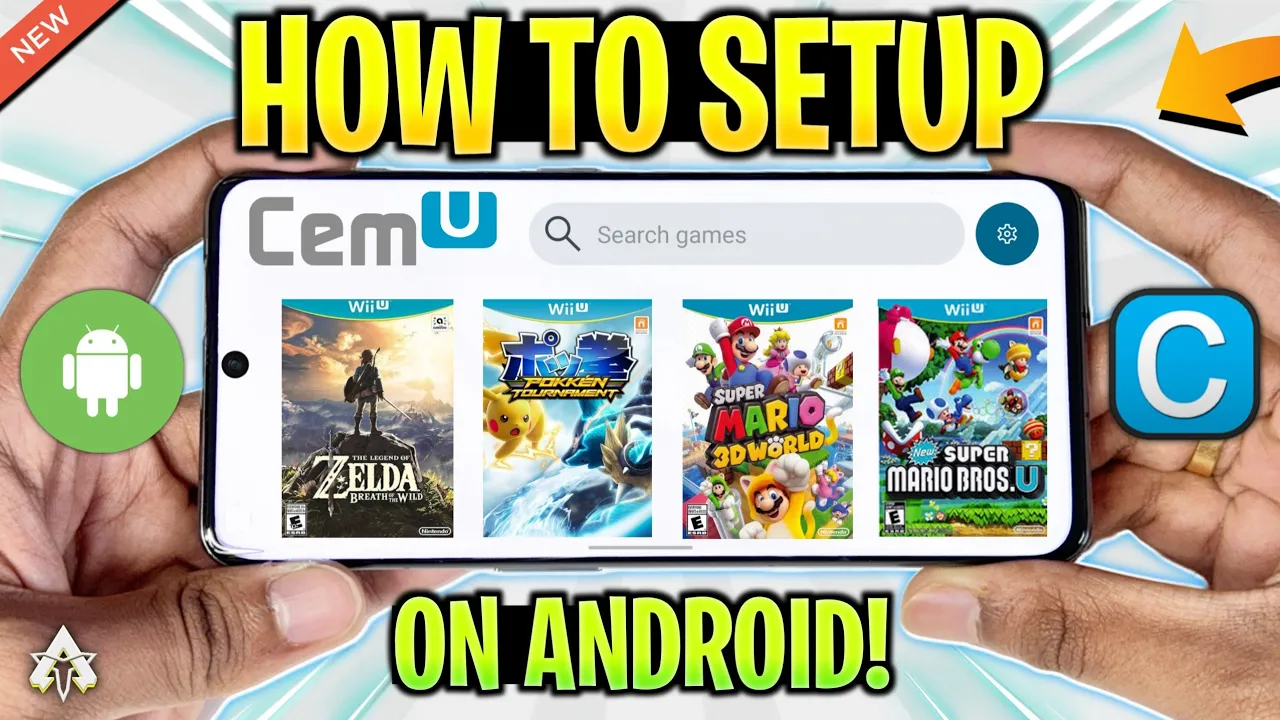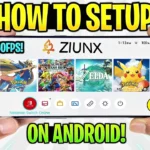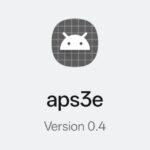The mobile gaming industry has seen some great evolution, and right now, among mobile gamers, emulators have become the center of attention. Emulation is a great way to emulate a console or PC game on Android. To make the emulation of Nintendo Wii U games flawless on Android, CEMU Android has arrived. CEMU Android will let you play your favorite Wii U games on mobile devices.
However, the emulator is still in the beta phase, and only selected gamers have chosen to test its performance before releasing it publicly. Today, we’ll walk you through the step-by-step guide on how to install, set up, and run the games on CEMU Android.
Minimum Requirements
Just like every emulator, there are some minimum requirements gamers need to meet to ensure smooth gameplay and avoid any inconvenience. Although some games might run on low-end devices, ensuring these minimum criteria will help you achieve better gameplay and experiences.
- Android Version: Android 10 or above
- Processor: Snapdragon 660 or above
- RAM: at least 6GB
Meeting these requirements will not only result in great performance but will also ensure that you’ll not face any issues in the future. As you follow the above criteria, let’s walk through the process of installing and setting it up.
Related: How To Download Ziunx Emulator for Android! Nintendo Switch Android
How to Install CEMU Android?
It was originally launched for PCs, but now it’s coming to Android devices. Development is a slow process that takes time, and so does CEMU Android. It is still in its development stage, and only the beta version is currently out.
Even though its beta version is not publicly available, in today’s walkthrough, you’re getting a chance to test it on your device. Simply click on it below and install it on your device. Now, get ready to experience Nintendo Wii U games on your Android device.
Setting up CEMU Android
Right after installation, hit the setting icon at the top right corner, and you’ll come across a bunch of options. The first thing you need to make sure of is to add the game folder where you have stored your games so that they can be displayed in the app games list.
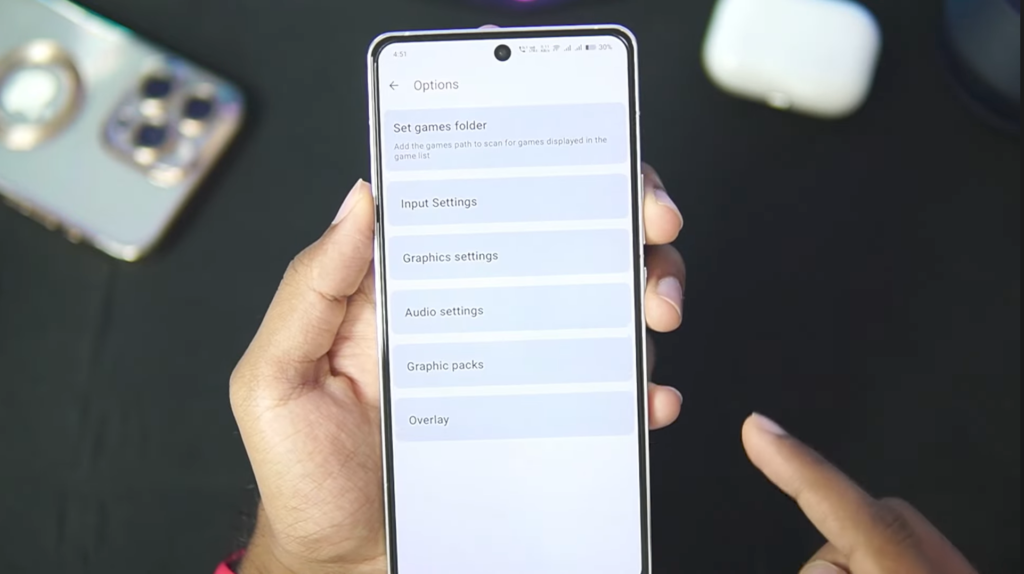
Now follow the step-by-step process to ensure the proper working of the emulator:
- In the Input Settings, select Input overlay settings, where you should keep everything enabled, and hit back and select any of the controllers. By default, the on-screen is disabled, so make sure to enable it. Choose any of the mentioned controller options.
- In the graphics settings, you can keep everything enabled except V-Sync, as it limits FPS.
- In the audio settings, you can change options as you want and keep them the same by default.
- In the overlay settings, options like FPS, CPU usage, RAM usage, etc. are present to give you. These insights into performance and hardware usage.
Congratulations, gamers! Your emulator is now ready to emulate your favorite Nintendo Wii U games. All thanks to CEMU Android for coming up with such an amazing emulator. So get ready to embrace your new gaming journey.
If you come across any problems in today’s walkthrough, you can always refer to our YouTube video. Make sure to follow us, as we will test more games on CEMU Android very soon.