Turn your Android device into a powerful handheld gaming console like Nintendo Switch and play all Nintendo Switch games now on your mobile device using emulators. Currently, several emulators in the market let you convert your device into a handheld gaming console. But for now, we’ll talk about the Suyu emulator and how to download & set it on your Android device.
The Suyu emulator is the continuation of the previously well-known Yuzu emulator. Suyu is an open-source Nintendo Switch emulator for Android that enables you to run Switch games on Android. Let’s see what new features does the first official binary release of the Suyu emulator offers.
Features of Suyu Emulator:
- Full rebrand
- ICNS Icon generation
- Error handling
- QLaunch initial integration (buggy/requires further testing: requires v17.0.0 firmware or newer)
- Gitlab ci for automated builds
- Require all keys to be user-provided, along with firmware
- Improved Addons Manager
- Various crash fixes
- Initial work for macOS support
- Fix for video playback AMD devices
- Enabled more features on AMD proprietary drivers
- Multiplayer API re-implemented
- Removed all telemetry
- New UI options/improvements
- QOL changes
Before downloading and setting the Suyu emulator on your device let’s check its system requirement.
Minimum Requirements:
- Android version: Android 11 or above
- Processor: Snapdragon 680+
- RAM: At least 4GB
The above-mentioned are the minimum requirements to run games on the Suyu emulator. The better the configuration of your device, the better experience you will get.
Now let’s see how to download and use the Suyu emulator on your Android device.
Download Suyu Emulator For Android
You can easily download the Suyu emulator by pressing the download button below and now let’s jump to the next step.
After downloading the app open it. It will ask for a few permissions and a key which you need to provide to the app. Also, give it access to the folder where you have dumped your nintendo switch prod.keys legally and stored all of your switch games.
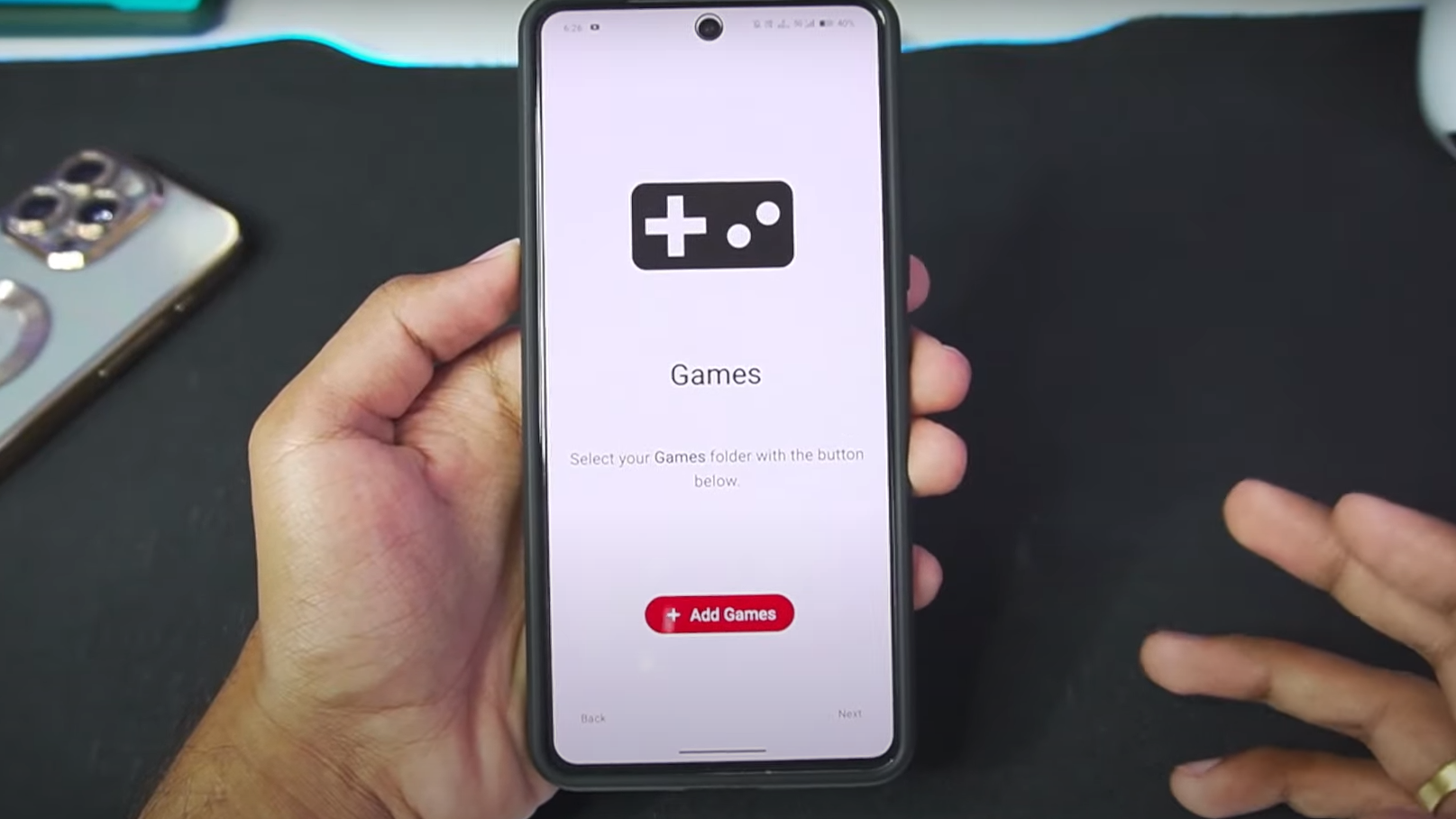
Now you’ll see all the games that are present on your device but still, there are settings you need to perform for better performance and compatibility so let’s dive into it.
Go to settings, click on GPU drivers, and import drivers as per your preferences. Then click on Advanced settings and perform the following settings:
Suyu Android Best Settings:
System:
- Limit Speed: Off
- Docked Mode: Keep it Off or On (for better graphics)
Graphics:
- Accuracy Level: Normal (change it if you face any graphical issues)
- Resolution: 0.75x
- Vsync Mode: Immediate (off)
- FSR sharpness: 25%
- Disk Shader Cache: ON
- Force Maximum Clocks: ON
- Use Asynchronous shaders: ON
- Aspect Ratio: Force 21:9 or Stretch to screen
Debug:
- API: Vulkan
- Graphics Debugging: OFF
- CPU Backend: NCE
- CPU Accuracy: Auto
- CPU Debugging: OFF
Now you can also its new QLaunch feature by clicking on the Applet launcher which gives you the UI of the Nintendo Switch. If you have set the screen resolution to stretch to the screen then the UI will not look good so change the aspect ratio to 21:9 then the problem will be solved.
Yay! You are ready to run the switch games on the Suyu emulators now. Just click on the games that you have on your device and enjoy it.
If you are still facing any issues then just follow the step-by-step tutorial below that will surely guide you and solve any problems you are facing.


