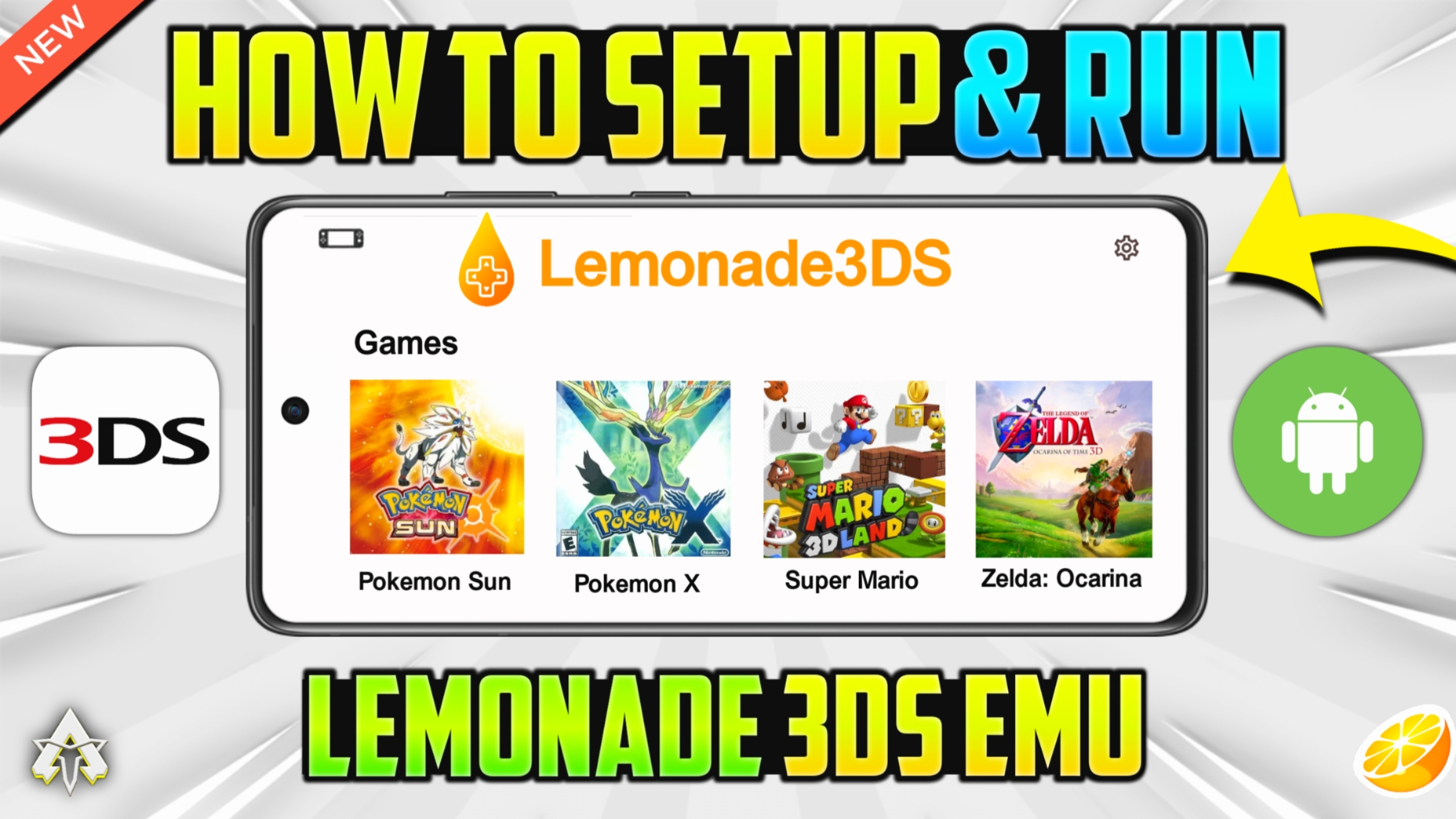Wanna play Nintendo 3DS games on your Android? If yes, then you are at the right place. This new emulator will fuel your device to run Nintendo 3DS games. Previously, the Citra emulator was available to run Nintendo 3DS games on Android devices but now it has been discontinued by its developers.
Well, the Lemonade 3DS emulator is a continuation as well as an upgraded version of the Citra emulator which also includes features from the Citra MMJ emulator. The Lemonade 3DS emulator does bring some new features and changes and it would be unfair to overlook them so let’s take a look.
Lemonade 3DS Initial Release
New Features/Improvements
- Implement touch controls opacity option
- Implement a rotate screen option
- Fix random crashes when closing a game (issue from the base emulator)
- Fix some memory leaks
- Implement un-merged commits from base
- Implement Core Downcount Hack (reduces CPU usage by ~15%)
- Implement Y2R hack (fix FIFA games)
- Some bugfixes for Mali GPUs
Bugs have been fixed for Mali GPUs so they will have better compatibility with Mali GPUs.
Added new menu “Lemontweaks”:
- Implement FMV Hack
- Implement Skip Slow Draw hack
- Implement Skip Texture Copy hack
- More options to be added soon
Keep in mind that this is an ALPHA/PRE-RELEASE. The proper stable version will be released later on with rebranding and more performance improvements/fixes.
Minimum Requirements:
- Android Version: Android 8 or above
- RAM: at least 3GB
- Processor: Snapdragon 450 or above
The above-mentioned are the minimum requirements to run games on the Lemonade 3DS emulator. The better the specification of your device, the better performance you will get.
Now let’s take a look at how to download the Lemonade 3DS emulator and what are the best settings to get the best performance on it.
Download & Setup
You can download the Lemonade 3DS emulator by simply clicking on the button below you will be redirected to their official GitHub page and from there you will find the initial release of the Lemonade 3DS emulator.
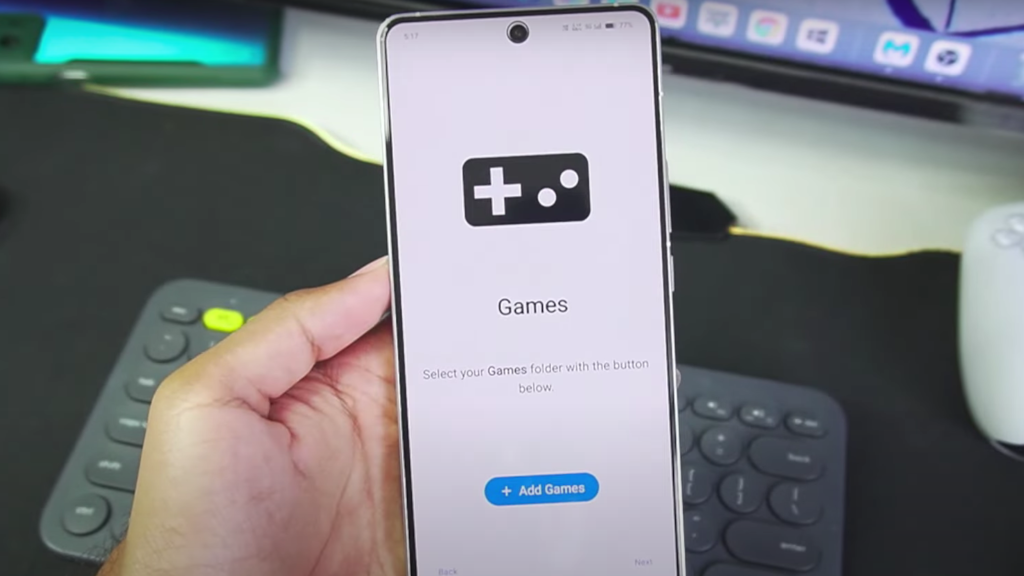
- Now install the app and open it.
- It will ask for permission for a camera, notification, and microphone. You can either grant these permissions or skip them.
- Now it will ask for the User Folder and Games Folder. Just give it access to the respective folders.
- Hurray! You have done the initial setup and now you will see all the games available on your game folder.
Now let’s look at the best settings of the emulator. Click on the options and then settings and perform the following settings:
Lemonade 3DS Best Settings:
General:
- Limit Speed: OFF
- Limit Speed Percentage: 200%
Graphics:
- Graphics API: Vulkan
- Internal Resolution: 4x
- Disk Shader Cache: ON
Audio:
- Audio Stretching: OFF
- Sound Output Mode: Surround
Debug:
- CPU Clock Speed: 200%
- Enable Vsync: OFF
These are the settings that you can do to achieve better and smoother performance. If you are still facing issues then follow the step-by-step tutorial below that will surely gonna help you to understand things better.