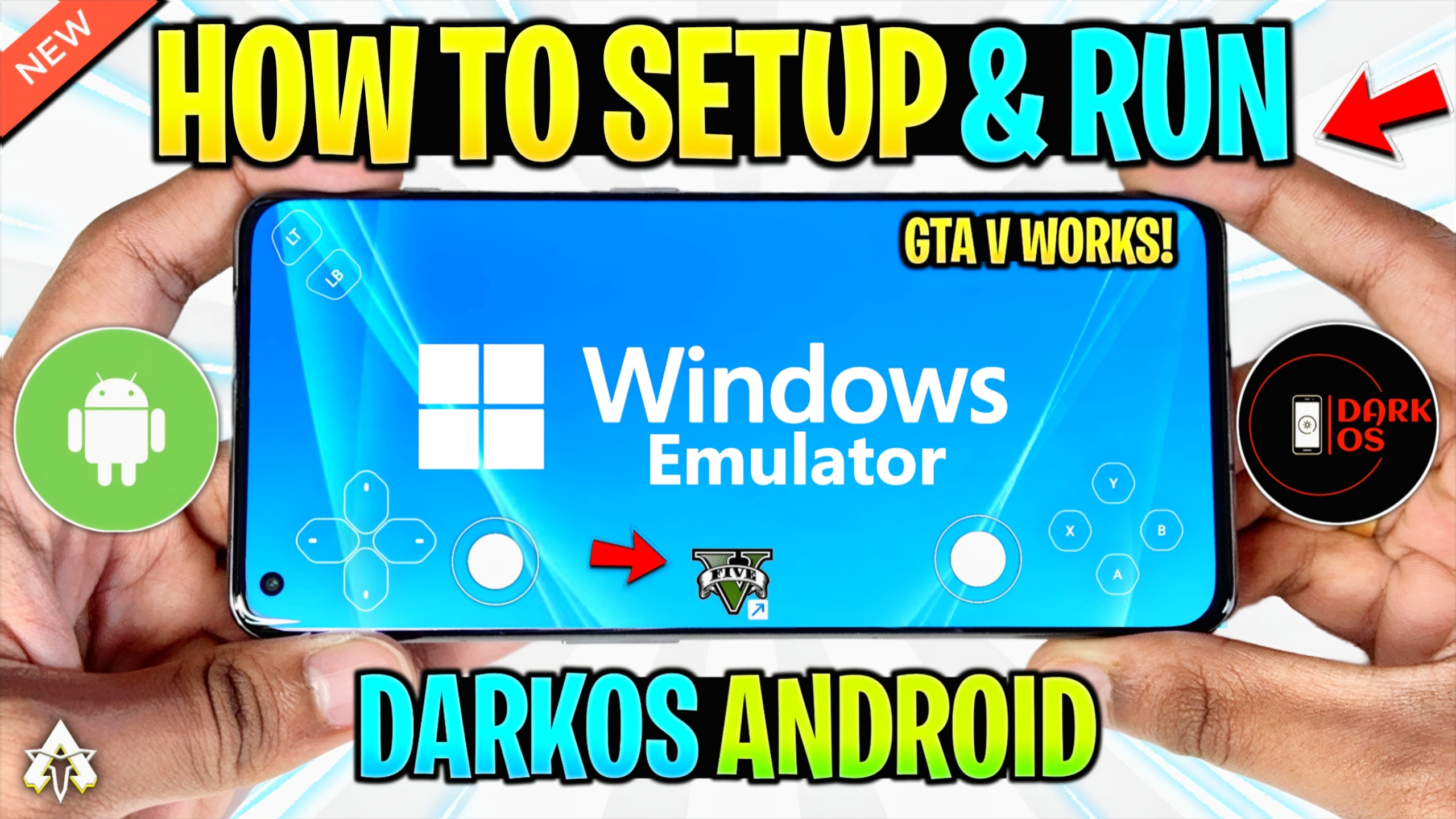A brand new open-source Windows emulator for Android is here. What’s even more interesting is that it is capable of running GTA V and other games too. The Dark OS emulator, just like other Windows emulators, is a wine-based project. It also requires Termux as well as Box86 and Box64.
The Dark OS emulator is one of the best Windows emulators out there because it has so many customizations and configurations that you can apply for the best performance. Additionally, it has all the up-to-date DX wrappers and drivers as well.Before heading to the download and setup process, let’s take a look at its minimum requirements.
Minimum Requirements
- Android Version: Android 10 or above
- Processor: Snapdragon series
- RAM: 4GB
Now you would be asking about Mediatek processors or devices with Mali GPUs. Unfortunately, right now Mali GPUs are not compatible, but as the Dark OS is still in its early stages, a lot of improvements have yet to be made.
DarkOS Windows Emulator Features:
- Gstreamer support, which is required for games like:
- resident evil 7
- devil may cry 5
- amid evil
- Dedicated configuration app
- Unlike other emulators it provides you your entire device storage i.e all files and folder.
And many more, you will discover as you get used to the application. Now let’s get to the real talk, which you must be waiting for: the download and setup process.
DarkOS Windows Emulator Download & Setup
Just like any other emulator, you can download the necessary things you need by either visiting their GitHub page or by clicking the button below, which will also take you to their official GitHub page.
To install the Dark OS emulator on Android, follow the below-mentioned steps:

- Install Termux, Termux-X11, and the input bridge.
- Open the Termux app and paste the given code: curl -o install https://raw.githubusercontent.com/ahmad1abbadi/darkos/main/installOS.sh && chmod +x install && ./install
- Optional: If you are already using Termux, then it might say that the storage directory already exists, and it will ask you to type either y or n. You can also type n if you are also using another emulator, but to avoid any complications, just type n and press enter.
- The Dark OS emulator will automatically launch once the installation is complete.
- The Dark OS emulator will load automatically every time you will open Termux.
- To exit and avoid auto-start, open Termux and press ‘1’ within the first 4 seconds; otherwise, it will launch automatically.
Termux and Termux-X11 Preferences
Termux
- Allow apps to open new windows while running in the background
- Allow apps to display pop-up windows
Termux-X11
- Display resolution mode exact
- Display resolution 1280×720
- Reseed Screen While Soft Keyboard is open OFF
- Fullscreen on device display ON
- Force Landscape orientation ON
- Hide display cutout ON
- Show additional keyboard OFF
- Prefer scancodes when possible ON
- Enable Accessibility service for intercepting system shortcuts manually. enable termux-x11 from android accessibility menu so you can use external keyboard (wired/wireless) without issues.
- Enable Accessibility service for intercepting system shortcuts automatically. ON
Just by following all of these simple steps, you will be able to install the Dark OS emulator on your Android and emulate PC games on it. But if you are still facing any issues or difficulty understanding any instructions, just head over to the video below, which will clear up all your doubts.